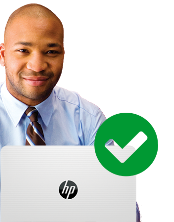HP Windows 10 Support Center - Printing
HP Windows 10 Support Center - Printing
If you have issues with your printer or printing service make sure that you get the latest fixes for your Windows 10 version.
Version 1909/1903 or Version 2004. Find out your version here
Or try the HP Print and Scan Doctor to fix your printer issues
Printer Issues After Updating Windows 10
Fix printer problems caused by a Windows 10 update or upgrade
Printer Issues After Updating Windows 10
Fix printer problems caused by a Windows 10 update or upgrade
Are you unable to print or scan after a Windows 10 update or upgrade?
If so, make sure you have restarted Windows at least once. To Restart, click the lower left Start button, click and select Restart.
If problems persist, then make sure your printer is compatible with Windows 10.
If your printer is compatible with Windows 10, download and run the Print and Scan Doctor to detect and fix isses.
If problems persist, reinstall the latest HP printing software.
Depending on the type of HP printer software you are using, refer to one of these two support documents if it stopped working:
- HP Solution Center stopped working (For printers manufactured before 2010)
- HP Printer Assistant stopped working (For printers manufactured after 2009)
If you are still facing issues and none of the solutions are working, try using System Restore. To do a system restore, follow Recovery options in Windows 10. Find the options here>
HP Printer compatibility issues with Windows 10
Some HP printers might not be compatible with Windows 10 and will experience issues if they are used on a Windows 10 system. To see if your printer is supported and find the correct software drivers, read one of the following support documents that matches your version of Windows 10.
Note: To find out your Windows PC version, press Windows logo key + R, type winver, then select OK.
Download and Install the latest HP Printer software and driver
To enable all the features your printer supports and to set up network and computer connections, install the recommended HP print driver and software on your computer.
HP Solution Center stopped working (For printers manufactured before 2010)
Are you experiencing the following issues with HP Solution Center after upgrading to Windows 10?
- HP Solution Center stopped working. It is missing or fails to open correctly
- HP Solution Center cannot run' or 'Scan is busy or in use' error with a network connected printer
Review the troubleshooting steps from this document to help resolve these issues HP Printers - HP Solution Center Software Frequently Asked Questions (FAQs)
HP Printer Assistant stopped working (For printers manufactured after 2009)
After you upgrade to Windows 10, the Printer Setup & Software window opens instead of the settings and tools view when you open HP Printer Assistant, and the printer icon is missing from the Devices and Printers folder. The issue might occur even though your printer was set up and installed before the Windows upgrade.
Review the following document to learn how to troubleshoot when the HP Printer Assistant does not open correctly. HP Printers - HP Printer Assistant Prompts to Connect a New Printer
Set up and Install
Set up and install HP Printer on a wireless, USB or wired network in Windows 10
Set up and Install
Set up and install HP Printer on a wireless, USB or wired network in Windows 10
Set up & Install HP Printer on Windows 10
After downloading the software and driver for Windows 10, follow the links below to set up and install the printer based on the connection type: HP Printers - Finding Drivers, Apps, and Updates for HP Printers
Additional setup, install and uninstall information: Click here
Wireless Network Printer Set up
Wired Network Printer Set up
Set up a network-connected printer with an Ethernet cable by installing the HP print driver on a Windows PC. View the document below to guide you through the steps.
Additional setup, install and uninstall information
HP Smart App for Windows 10
The HP Smart app includes tools to set up your printer on a wireless network and much more on Windows 10 devices.
Uninstalling the HP Printer Software and Driver in Windows
Remove your printer drivers and software from a Windows computer by visiting the document below.
Connectivity Issues
Learn how to resolve Printer offline, Printer not found and other scanner connection issues for Windows 10
Connectivity Issues
Learn how to resolve Printer offline, Printer not found and other scanner connection issues for Windows 10
Printer Offline
Visit the following link to fix Printer Offline issue using HP Print and Scan Doctor Diagnostic Utility
Printer Not Found during Network driver setup in Windows
Are you experiencing one of the following errors while installing the printer?
- Printer not found
- Unable to find the printer
- No devices found
- Your printer could not be found on your wireless network
To troubleshoot issues that can cause network printer setup problems use the steps in the following document: HP Printers - Printer Not Found During Network Driver Setup (Windows)
Scanner Connection Errors
When you try to scan, the computer or the scanner is not found or the scan fails. One of the following communication or connection errors displays and the scan fails:
- An error occurred communicating with the scanning device
- An error occurred while communicating with the HP imaging device
- Computer not found
- No Computer Detected
- Scan to computer is currently unavailable
- Scan to computer no longer activated
- Scan Unsuccessful
- Scanner not found
- Scanner Unreachable
- The scanner could not be initialized
Follow the steps in the documents below to resolve these issues:

Select registration option
Personal accounts
- Save your personal devices and preferences
- Easy access to support resources
Business/IT accounts
- Managing contracts and warranties for your business
- Submitting and managing support cases